
How friggin’ hard could this be?
If you’ve been reading this blog, or following either my personal or the FRS Facebook page, you’re seeing “from IOS” or “from iPad” on a fair number of them. I have an iPad. I like it. It’s a blast to use and it’s a lot of fun. Sometimes the thing is even useful – for work, reading an e-book, research, communications, more. It’s surprisingly a great tool for teaching drum and chant, where I can bring along the equivalent of a fat binder of teaching materials and notes, and a chunky box of vinyl and CD’s all in the slim slice of the iPad. Paired with a bluetooth speaker, it’s tremendous.
But I am still an Art Guy. And I’d like to do more with the pad that’s directly creative. So to that effect, I loaded a bunch of creative apps on the iPad and have been poking at them. One of the most fun and intriguing is 53’s Paper, and really quite innovative. I’ve also been exploring Art Studio, Wacom’s Bamboo Paper, Pixelmator, and Zen Brush. I recently picked up Astropad, that connects to a PC or Laptop and essentially makes the iPad a mild analog to a Cintiq graphics tablet. I also had for a while some of the Adobe Creative Cloud Mobile Apps, and Autodesk’s Sketchbook, and a couple of others. I discovered something about iOS graphics apps. They’re chunky, and can eat of a LOT of your precious storage. And so do graphics FILES. I’ve got a 32GB iPad and currently have less than a gig free.
Practical limitations? Imagine that. Next iPad will absolutely be a 64 gb or better. A 16gb model iPad is near useless for professional use. However, unlike the iPhone that people tend to replace every 2-3 years, my current one is going strong.
But like I had discovered years ago as a Design Pro on the desktop, drawing with a mouse is, yes, akin to drawing with a bar of soap. So my Wacom tablets have been next to my keyboard for over a decade. They are still superior to the much promoted (actually not too shabby) Apple Magic Trackpad for speed, control and precision. I use both, context depending. Similarly, drawing with my fingertip on the iPad, while better than the mouse, still is coarse and crappy, the worst being, you cant really SEE what you are doing under your fingertip when you’re trying to draw or sketch.
Who wants a stylus?
Steve Jobs was famously of the opinion that if you need a stylus to use a touch device, you’ve failed.
“Who wants a stylus. You have to get em and put em away, and you lose em. Yuck. Nobody wants a stylus.”
“So let’s not use a stylus. We’re going to use the best pointing device in the world. We’re going to use a pointing device that we’re all born with – born with ten of them. We’re going to use our fingers. We’re going to touch this with our fingers. And we have invented a new technology called multi-touch, which is phenomenal. It works like magic.” – Steve Jobs
Well, multi-touch IS pretty freakin’ slick, I’ll give him that, and it works amazingly well, and is surprisingly intuitive to use. I have to give big kudos to the Apple Software engineers for creating a touch OS that the average person could just pick up and use. But still, “who want’s a stylus?”
We do.
Artists want styluses. And we want brushes, and chalk and pencils and airbrushes and watercolor and wet paint… well, you see where I’m going with this. The apps are doing increasingly better at delivering these things, but we still want something better than our fingers to work with them. And even regular people sometimes want to sketch an idea, a diagram, a cartoon. You don’t need to be a working artist to want to be able to draw. So there turned out to be a demand for styluses.
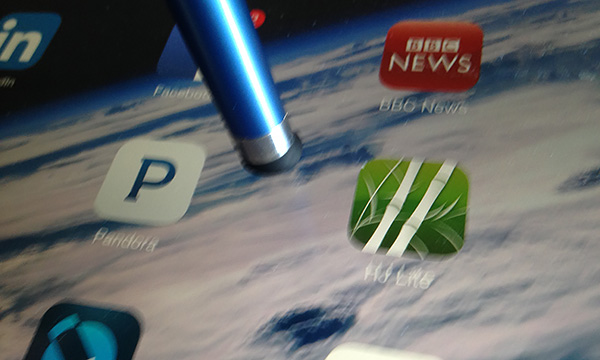
Moosh Moosh.
And this is where the industry has coughed up a huge hairball of disappointing FAIL. For basic styluses, despite a relative spectrum of form factors and price points, they all fail on the point where the rubber meets the road. Literally. The point. Or more precisely, it’s the nib or tip that’s the rub, or lack of. Almost to a device, the action end of most styluses are surprisingly fat squooshy very soft rubber bits hardly superior to chopping off your fingertip and gluing it to the end of a 17 cent bic pen. Moosh Moosh. Trying to draw with these things – literally, what, and where’s the point?
The things you find in Office Depot, Staples and Big Lots are fine if you want to just point, tap and swipe. They are fat tipped and mushy. Pretty much finger substitutes. Case in point, a fairly pretty Targus stylus. Lovely shape and design, and classy packaging. Moosh Moosh. Really soft and fat tip. Oh well.
We came across a swag pen at a recent home improvement show that had a ball point pen that retracted though a hole in the touchscreen tip. Moosh Moosh. Clever idea, but kind of useless. If you want a 2-in-One, best spring for one of those double ended ones. At least each end is what it’s supposed to be, and does that thing.
I said I had gotten the well-reviewed Hand Stylus, and as an object, it is actually pretty nice. Nice pen-like design, with good heft, solid construction, knurled grip, pocket clip and the tip retracts, protecting it when not in use. It’s a finer point than the majority of basic styluses, but still… Moosh Moosh. With everything else going for it, still a bit of a disappointment for us Art Guys. But for general use, it’s still a pretty great stylus, with a better feel than all the other basic styluses I’ve looked at. There are replacement tips available, combo pen versions and matching Mechanical Pencil and Ballpoint instruments.
Part of the issue is nature of the capacitive touch screens. They seem to need a rather specific kind of “touch” that works well for fingertips, but makes creating firm fine point stylus tips particularly challenging. The original Adonit Jot Pro took this issue on with a disk-shaped precision tip, but was a fiddly, fragile bit that was not particularly popular.

Styluses that (go to) work.
As an artist, my go-to day-to-day Stylus for sketching is still the Wacom Bamboo Stylus Solo. It’s a wee thing, and not too costly. The tip is a bit smaller than most, and there are optional firmer nibs for it. As you can see from the wear in the image, that’s the one that has been traveling with me!
Then up in the next level are the more serious Artists tools, and some regular heavy hitters have gotten into the game and app developers have been working to support them. There are offerings from 53 – Pencil for Paper, Adobe offers Ink & Slide, that they bill as a “Creative Cloud Pen and Digital Ruler”, Adonit makes the Adonit Jot Touch with Pixelpoint. Make no mistake these are professional instruments with matching pricing, but do have actual fine points and feature pressure sensitivity.
Since I have a real-world solo freelancer budget, I can’t sanely check them all out, but I picked up a Wacom Intuos Creative Stylus 2. This is a full-on Artist’s tool. This the only one of the handful of styluses I currently own that is appropriate for serious drawing or other precision work. It has a very similar comfortable and professional form factor as the Pressure-sensitive Wacom Grip Pen that pairs with my Intuos Graphics Tablet; but it’s a little heavier due to the internal battery and additional circuitry. The pen recharges via USB and comes with a pretty sharp case, befitting a pro tool. In addition to the smoothly tracking fine point, the stylus transmits pressure-sensitivity information to iPad via a bluetooth connection. The downside of this is that individual apps have to individually explicitly support bluetooth-enabled pressure-sensitivity.
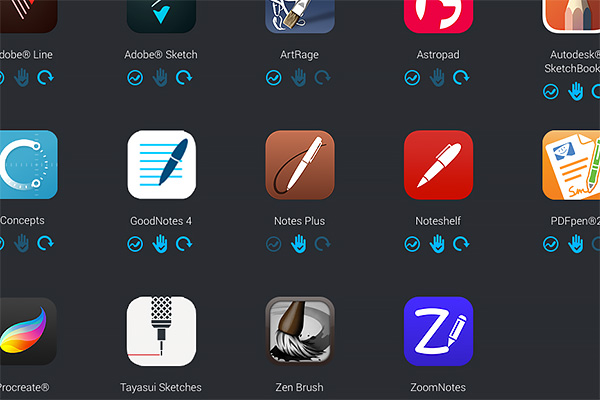
It can get real interesting as various apps methods of utilizing pressure sensitivity, and how well executed varies wildly. Needless to say, the devices do work best paired with apps from the same vendor. The Wacom Styluses are best with Bamboo Paper, 53’s Pencil with the Paper app, Adobe mobile apps Line, Sketch, Draw, and Mix that integrate with Ink and Slide (and of course Adobe Creative Cloud… separate rant), so forth and so on. Your mileage will absolutely vary.
But the good news is that they’re getting better and better, and app support is constantly improving. And more apps are supporting more styluses. If I get a little free time and some budget flex, I’d like to look at Wacom’s new Bamboo Stylus Fineline as a more mid-range, more general “everyday” fine point stylus. It supports a wide range of apps, including the intriguing Astropad and personal fave Zen Brush, and while not cheap, is still a more accessible price point for regular folks.
Banzai!
Links
Adobe Ink & Slide
Adonit Jot Touch Pixelpoint
Wacom Bamboo Stylus Fineline
Wacom Intuos Creative Stylus 2
Wacom Bamboo Stylus Solo
Wacom Bamboo Paper App
Wacom Graphics Tablets
Hand Stylus
Adobe Mobile Apps
Pencil by 53
Paper by 53
Pixelmator for iPad
Astropad
Prosoft Zen Brush
Lucky Clan Art Studio
(Surprisingly ugly site for an art app)
Autodesk Sketchbook